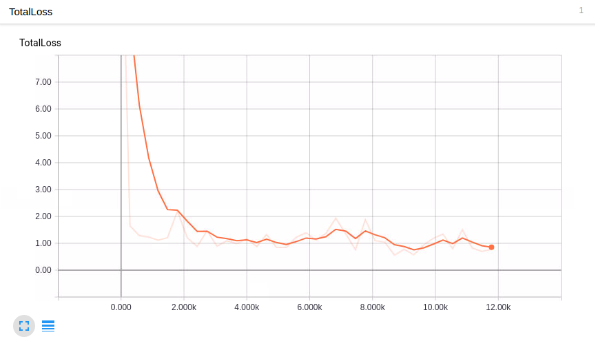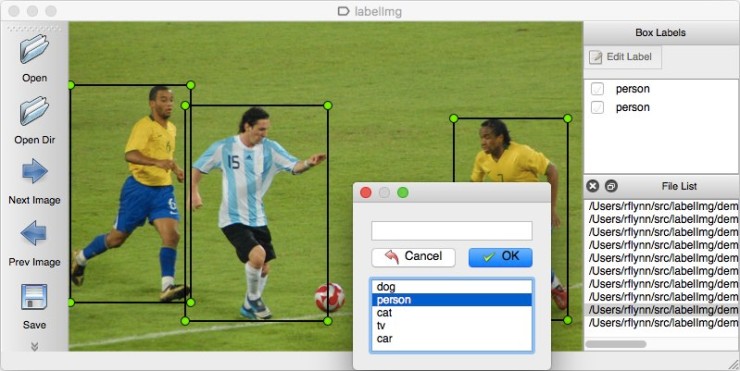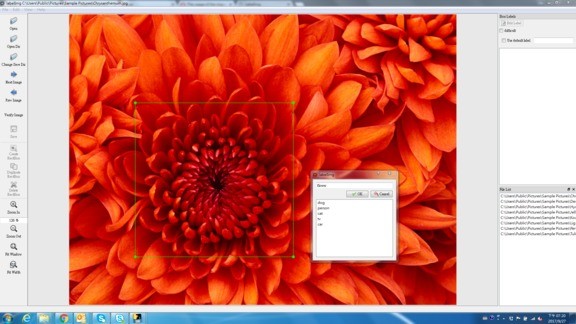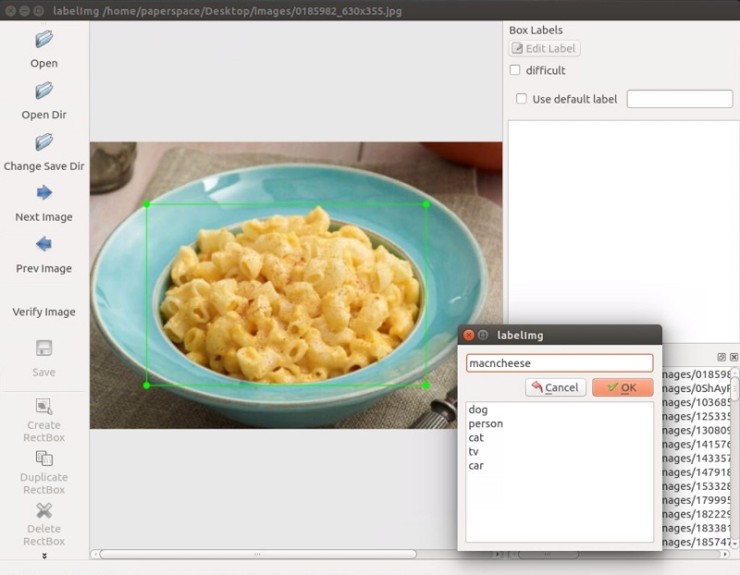이번 단계는 custom object를 탐지하기 위해, 우리의 object detection 모델을 학습하고, 모델 환경을 설정할 것이다.
5. 학습에 사용할 모델 고르기
새로운 오브젝트를 학습하기 위해서 두가지 방법이 있다고 한다.
Here, we have two options. We can use a pre-trained model, and then use transfer learning to learn a new object, or we could learn new objects entirely from scratch. The benefit of transfer learning is that training can be much quicker, and the required data that you might need is much less. For this reason, we're going to be doing transfer learning here.
TODO 위의 두 가지 방법에 대한 언급은 아직 잘 모르겠다. 꼭 알아야 하는부분 같으니 차후 다시 학습하기로 하자.
TensorFlow has quite a few pre-trained models with checkpoint files available, along with configuration files. You can do all of this yourself if you like by checking out their configuring jobs documentation. The object API also provides some sample configurations to choose from.
TODO 위의 언급은 아직 잘 모르겠다. 꼭 알아야 하는부분 같으니 차후 다시 학습하기로 하자.
일단 블로거가 가이드한대로 따라가기로 한다.
먼저 checkpoint 와 configuration 파일을 다운 받는다.
I am going to go with mobilenet, using the following checkpoint and configuration file
wget https://raw.githubusercontent.com/tensorflow/models/master/object_detection/samples/configs/ssd_mobilenet_v1_pets.config
wget http://download.tensorflow.org/models/object_detection/ssd_mobilenet_v1_coco_11_06_2017.tar.gz
You can check out some of the other checkpoint options to start with here.
models/object_detection 디렉토리에서 ssd_mobilenet_v1을 가져와서 training 디렉토리에 놓는다.
ssd_mobilenet_v1_pets.config을 우리 환경에 맞게 그리고 여러 하이퍼 파라미터들을 조정 할 수 있다.
여기에서는 우리 환경에 맞게 설정해야할 몇몇 값들을 수정한다.
Put the config in the training directory, and extract the ssd_mobilenet_v1 in the models/object_detection directory
In the configuration file, you need to search for all of the PATH_TO_BE_CONFIGURED points and change them. You may also want to modify batch size.
Currently, it is set to 24 in my configuration file. Other models may have different batch sizes.
If you get a memory error, you can try to decrease the batch size to get the model to fit in your VRAM.
Finally, you also need to change the checkpoint name/path, num_classes to 1, num_examples to 12,
and label_map_path: "training/object-detect.pbtxt"
- 클래스가1개 이기때문에 num_classes를 1로 설정
- batch size는 메모리 여건에 따라서 조정
- fine_tune_checkpoint 경로 변경
- 학습 횟수가 디폴트로 20만번으로 되어있다. 상황에 따라서 num_steps을 조정
- train_input_reader의 input_path, label_map_path 경로 변경
- eval_input_readerinput_path, label_map_path 경로 변경
- TODO 기타 설정 값들에 대한 정리 자료 작성 필요
It's a few edits, so here is my full configuration file:
# SSD with Mobilenet v1, configured for the mac-n-cheese dataset.
# Users should configure the fine_tune_checkpoint field in the train config as
# well as the label_map_path and input_path fields in the train_input_reader and
# eval_input_reader. Search for "${YOUR_GCS_BUCKET}" to find the fields that
# should be configured. model {
ssd {
num_classes: 1
box_coder {
faster_rcnn_box_coder {
y_scale: 10.0
x_scale: 10.0
height_scale: 5.0
width_scale: 5.0
}
}
matcher {
argmax_matcher {
matched_threshold: 0.5
unmatched_threshold: 0.5
ignore_thresholds: false
negatives_lower_than_unmatched: true
force_match_for_each_row: true
}
}
similarity_calculator {
iou_similarity {
}
}
anchor_generator {
ssd_anchor_generator {
num_layers: 6
min_scale: 0.2
max_scale: 0.95
aspect_ratios: 1.0
aspect_ratios: 2.0
aspect_ratios: 0.5
aspect_ratios: 3.0
aspect_ratios: 0.3333
}
}
image_resizer {
fixed_shape_resizer {
height: 300
width: 300
}
}
box_predictor {
convolutional_box_predictor {
min_depth: 0
max_depth: 0
num_layers_before_predictor: 0
use_dropout: false
dropout_keep_probability: 0.8
kernel_size: 1
box_code_size: 4
apply_sigmoid_to_scores: false
conv_hyperparams {
activation: RELU_6,
regularizer {
l2_regularizer {
weight: 0.00004
}
}
initializer {
truncated_normal_initializer {
stddev: 0.03
mean: 0.0
}
}
batch_norm {
train: true,
scale: true,
center: true,
decay: 0.9997,
epsilon: 0.001,
}
}
}
}
feature_extractor {
type: 'ssd_mobilenet_v1'
min_depth: 16
depth_multiplier: 1.0
conv_hyperparams {
activation: RELU_6,
regularizer {
l2_regularizer {
weight: 0.00004
}
}
initializer {
truncated_normal_initializer {
stddev: 0.03
mean: 0.0
}
}
batch_norm {
train: true,
scale: true,
center: true,
decay: 0.9997,
epsilon: 0.001,
}
}
}
loss {
classification_loss {
weighted_sigmoid {
anchorwise_output: true
}
}
localization_loss {
weighted_smooth_l1 {
anchorwise_output: true
}
}
hard_example_miner {
num_hard_examples: 3000
iou_threshold: 0.99
loss_type: CLASSIFICATION
max_negatives_per_positive: 3
min_negatives_per_image: 0
}
classification_weight: 1.0
localization_weight: 1.0
}
normalize_loss_by_num_matches: true
post_processing {
batch_non_max_suppression {
score_threshold: 1e-8
iou_threshold: 0.6
max_detections_per_class: 100
max_total_detections: 100
}
score_converter: SIGMOID
}
}
} train_config: {
batch_size: 10
optimizer {
rms_prop_optimizer: {
learning_rate: {
exponential_decay_learning_rate {
initial_learning_rate: 0.004
decay_steps: 800720
decay_factor: 0.95
}
}
momentum_optimizer_value: 0.9
decay: 0.9
epsilon: 1.0
}
}
fine_tune_checkpoint: "ssd_mobilenet_v1_coco_11_06_2017/model.ckpt"
from_detection_checkpoint: true
data_augmentation_options {
random_horizontal_flip {
}
}
data_augmentation_options {
ssd_random_crop {
}
}
} train_input_reader: {
tf_record_input_reader {
input_path: "data/train.record"
}
label_map_path: "data/object-detection.pbtxt"
} eval_config: {
num_examples: 40
} eval_input_reader: {
tf_record_input_reader {
input_path: "data/test.record"
}
label_map_path: "training/object-detection.pbtxt"
shuffle: false
num_readers: 1
}
TODO pbtxt 역할에 대해서 정리하기.
vi object-detection.pbtxt
Insidetrainingdir, addobject-detection.pbtxt:
item { id: 1
name: 'macncheese'
}
6. 학습 시키기(Train)학습이 진행되는 것을보여준다.
And now, the moment of truth! From within models/object_detection:python train.py --logtostderr --train_dir=training/ --pipeline_config_path=training/ssd_mobilenet_v1_pets.configBarring errors, you should see output like:
INFO:tensorflow:global step 11788: loss = 0.6717 (0.398 sec/step)
INFO:tensorflow:global step 11789: loss = 0.5310 (0.436 sec/step)
INFO:tensorflow:global step 11790: loss = 0.6614 (0.405 sec/step)
INFO:tensorflow:global step 11791: loss = 0.7758 (0.460 sec/step)
INFO:tensorflow:global step 11792: loss = 0.7164 (0.378 sec/step)
INFO:tensorflow:global step 11793: loss = 0.8096 (0.393 sec/step)
7. Export graph from new trained modelYour steps start at 1 and the loss will be much higher. Depending on your GPU and how much training data you have,
this process will take varying amounts of time. On something like a 1080ti, it should take only about an hour or so.
If you have a lot of training data, it might take much longer.
You want to shoot for a loss of about ~1 on average (or lower).
I wouldn't stop training until you are for sure under 2. You can check how the model is doing via TensorBoard.
Your models/object_detection/training directory will have new event files that can be viewed via TensorBoard.
From models/object_detection, via terminal, you start TensorBoard with:
tensorboard --logdir='training'
This runs on 127.0.0.1:6006 (visit in your browser)
My total loss graph:
Looks good enough, but does it detect macaroni and cheese?!
In order to use the model to detect things, we need to export the graph, so, in the next tutorial,
we're going to export the graph and then test the model.
'머신러닝&딥러닝 개발 > Tensorflow Development' 카테고리의 다른 글
| [Object Detection API] 화재/폭발(폭발) 데이터셋 생성 및 학습 (0) | 2017.12.18 |
|---|---|
| [API] Custom Object Detection API Tutorial: Object Detection Test - Part. 3 (0) | 2017.12.18 |
| [API] Custom Object Detection API Tutorial: 데이터 준비 - Part. 1 (0) | 2017.12.18 |
| [API] Custom Object Detection API Tutorial: KickOff - Part. 0 (0) | 2017.12.18 |